Goal: To provide a detailed, hands-on onboarding and training scenario demonstrating the full functionality of the Business Compass platform. This use case enables new users, especially Business Analysts, to apply modeling, metadata management, opportunity analysis, and simulation to a realistic enterprise procurement process.
Author: Business Compass Analyst Team
Date: July 2025
Version: 1.0
Audience: Business Analysts, Process Owners, Transformation Teams
Scope:
This use case covers the full life cycle of the Procure to Pay process, starting with a purchase request and ending with invoice payment and archiving of procurement documents. It has multiple functions: Procurement, Finance, Accounts Payable, and Vendor Management.
Level:
Level 3 (L3) End to end business process level with detailed subprocesses for modeling and simulation.
Primary Actors:
Supporting Actors
System Access:
Users must have Editor level permissions in the Process and Opportunity modules of Business Compass
Knowledge Requirements:
Preparation
Let’s start by heading to the Business Process Center.
From your main dashboard or workspace, click on Process Center in the left-side menu.
This is where you’ll create and manage all your process models.
Click on New → Create Process to get started.
A modal will pop up asking for some basic info.
Let’s fill that in:
Then click Create. This will open up the process canvas in modeler view.
Before we add any steps, let’s organize the layout.
Use the + Pool/Lane tool to add swimlanes for each participant in the process.
For P2P, we’ll need these roles:
Now we’re ready to start building the process itself.
Using the left-side BPMN tools, drag a Start Event into the Employee lane.
Then begin adding the main flow steps in this order:
Make sure each activity is in the right swimlane. You can use connectors to join each step.
Don’t worry about making it perfect—just focus on capturing the main steps for now.
Now click on each activity in your flow one by one.
When the activity panel opens on the right side, you’ll start adding the following details:
Use the metadata table from the P2P section above if you need examples.
Pro tip: You can always switch to Overlay View to visually confirm where metadata is missing.
Let’s make sure the gateways are configured properly.
Click on the Manager Approval gateway.
You’ll see a branch probability setting.
Set it to:
Now do the same for the Match OK? gateway:
Gateways are what drive conditional flow in simulations—so getting this right matters.
Almost there! Click the Overlay View toggle in the top-right corner of the modeler.
This lets you check the entire diagram for gaps.
Use the dropdown to toggle between:
If anything is missing, click the activity and fill it in.
Let’s say we want to automate the 3-Way Match.
Click on the 3-Way Match activity in the AP Analyst lane.
In the right-side panel, scroll down to the Opportunities section.
Click Link Opportunity → Create New.
Add the following:
Click Save. Now this opportunity is directly tied to the activity in your model.
Now we’ll walk through how to run a simulation for the Procure to Pay (P2P) process.
First, navigate to the Simulation module in the tool.
Once you're in the simulation module:
P2P.
Now you’ll select the two processes to simulate and compare:
Important: Any changes you make to the process in the simulation only live in the simulation. If you want to permanently store a modified version of the process (e.g., your automated "to-be" model), you'll need to first create or update that model in the process modeling tool and then upload it separately into the simulation.
To create a realistic simulation, we’ll now define the key input parameters. These inputs determine how each activity behaves during the simulation. Configuration includes activity durations, decision logic, resource usage, and costs.
These define how each task operates during the simulation. You can configure them by:
Here are the key parameters:
Gateways define decision logic that impacts which path the process takes. You’ll set this up in both scenarios, but with optimized paths in the to-be process if relevant.
Let’s go back to our case.
After selecting the two versions of the Procure to Pay (P2P) process, the next step is to configure each scenario to reflect real-world behavior and potential improvements.
To represent automation in the to-be version, we’ll make the following specific changes to one activity:
Remember: These changes are made within the simulation only. They don’t modify the original process model.
If you want to preserve these changes permanently, you must update the process in the modeling tool and re-upload it to the simulation environment.
Now that we've configured task behavior and decision logic, the next step is to define resource parameters—who (or what) is doing the work in your simulation.
Resource settings help simulate staffing levels, system capacity, labor costs, and overall efficiency. They also help identify potential bottlenecks or overutilized workers.
These parameters define how tasks are executed by either human workers or automated systems and how that impacts cost, utilization, and scheduling.
In the to-be scenario, we are simulating automation improvements. As part of this:
Now let’s complete our setup with one final and critical step — defining the Simulation Options. These process-level parameters control how, when, and how much work flows through your process model during the simulation run.
Think of this step as translating your real-world operational conditions — such as workload volume, task arrival frequency, and simulation duration — into the simulation engine’s rules. These settings shape the behavior of your entire process over time, determining the rhythm and intensity of incoming cases and providing the context for measuring performance under realistic or hypothetical conditions.
This is where your simulation becomes truly meaningful — by mirroring actual business dynamics and allowing you to test improvements with confidence.
After running the simulation, here’s how the to-be process outperformed the current one:
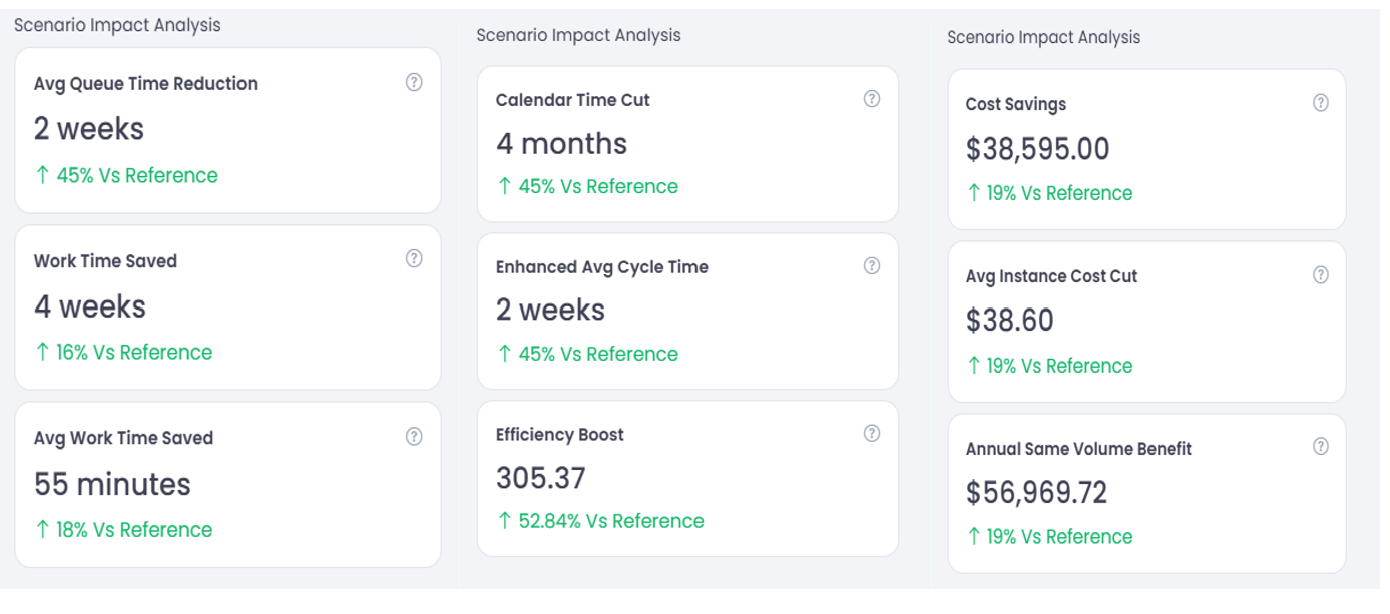
This simulation exercise demonstrates how thoughtful improvements — such as automation and resource optimization — can result in:
You are in the "Send Benefits to Opportunity ROI Wizard" tool, which helps you calculate the Return on Investment (ROI) based on simulation results.
This is the first step of the wizard. You are asked to select which simulation outputs (benefits) you want to include in your ROI analysis.
You’re shown a table with three columns:
For our case we are going to select Operational Cost Reduction
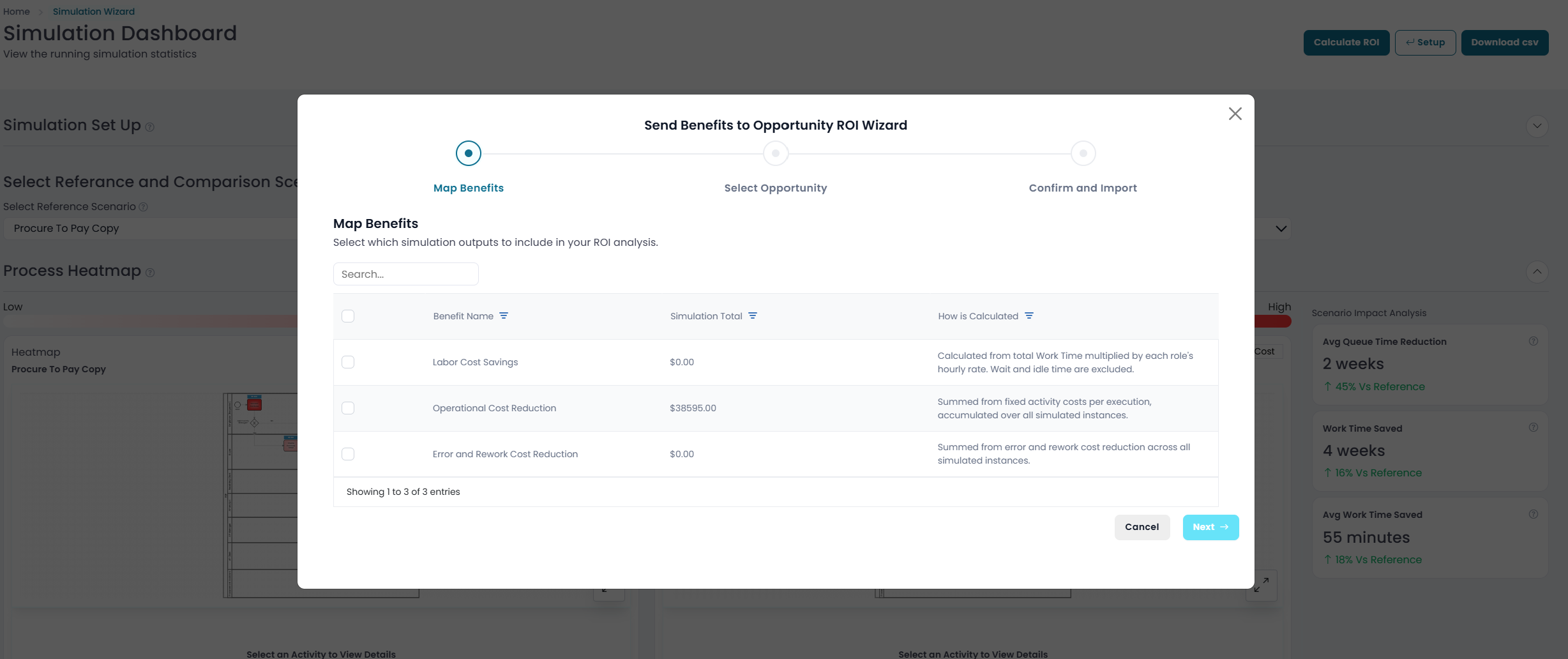
Type in a name for your opportunity (this is a required field).
"Automate 3 way match"

Finally, you can confirm and import the results. The table provides a monthly breakdown of the Operational Cost Reduction benefit projected over part of the year.
For our case:
These months reflect cost increases or losses rather than savings, indicating that the operational changes may initially introduce higher costs — likely due to:
These months show substantial savings, suggesting that once the new process stabilizes, the organization starts to realize significant cost reductions.
Despite early losses, the simulation projects strong ROI in the later months, indicating that the initiative may require an upfront investment but becomes financially beneficial over time. It's a classic ROI ramp-up curve — short-term cost for long-term gain. Let's create our opportunity.
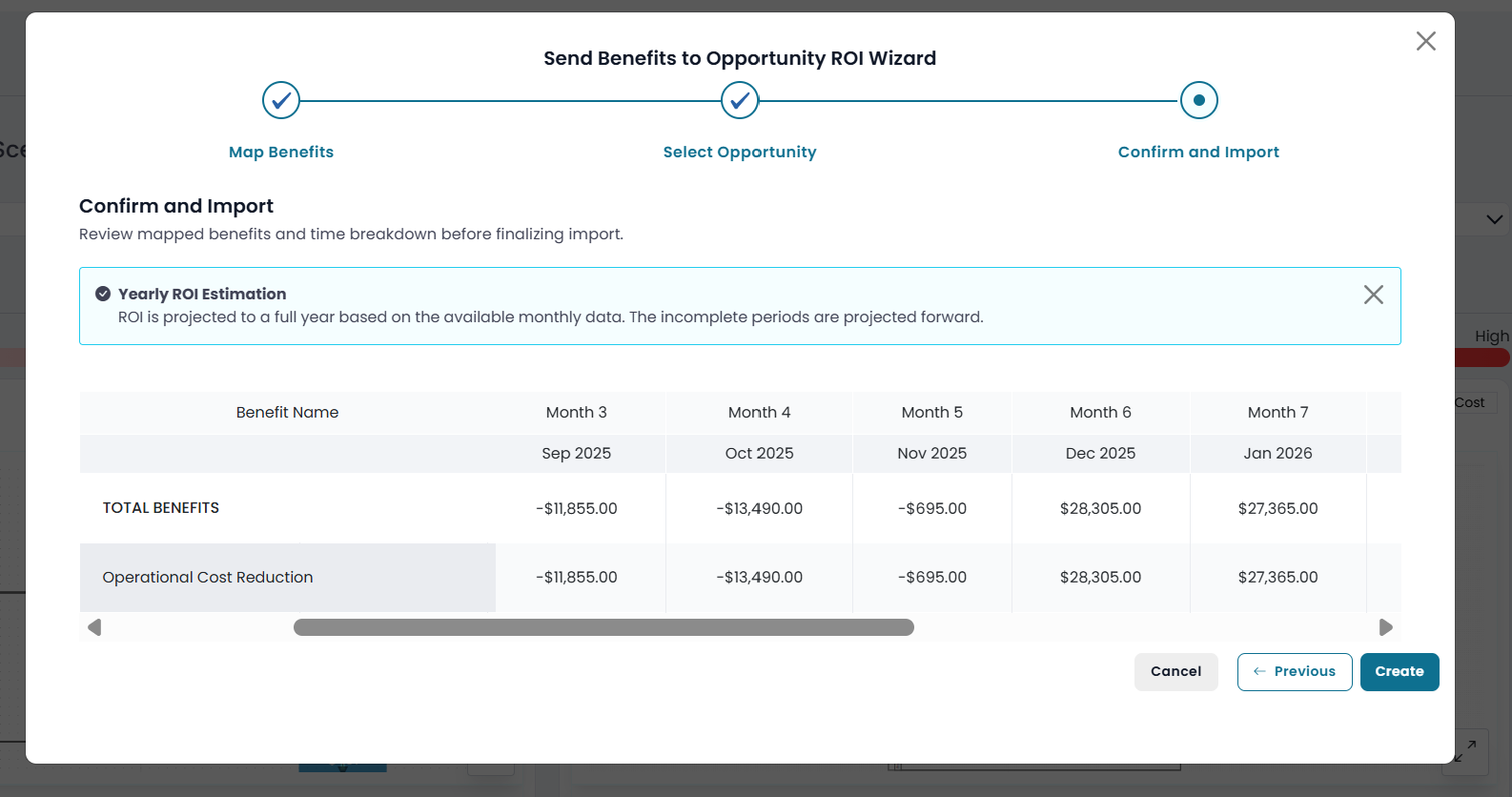
Every day you wait is another day that six-figure savings stay hidden in your processes. Take the first step.